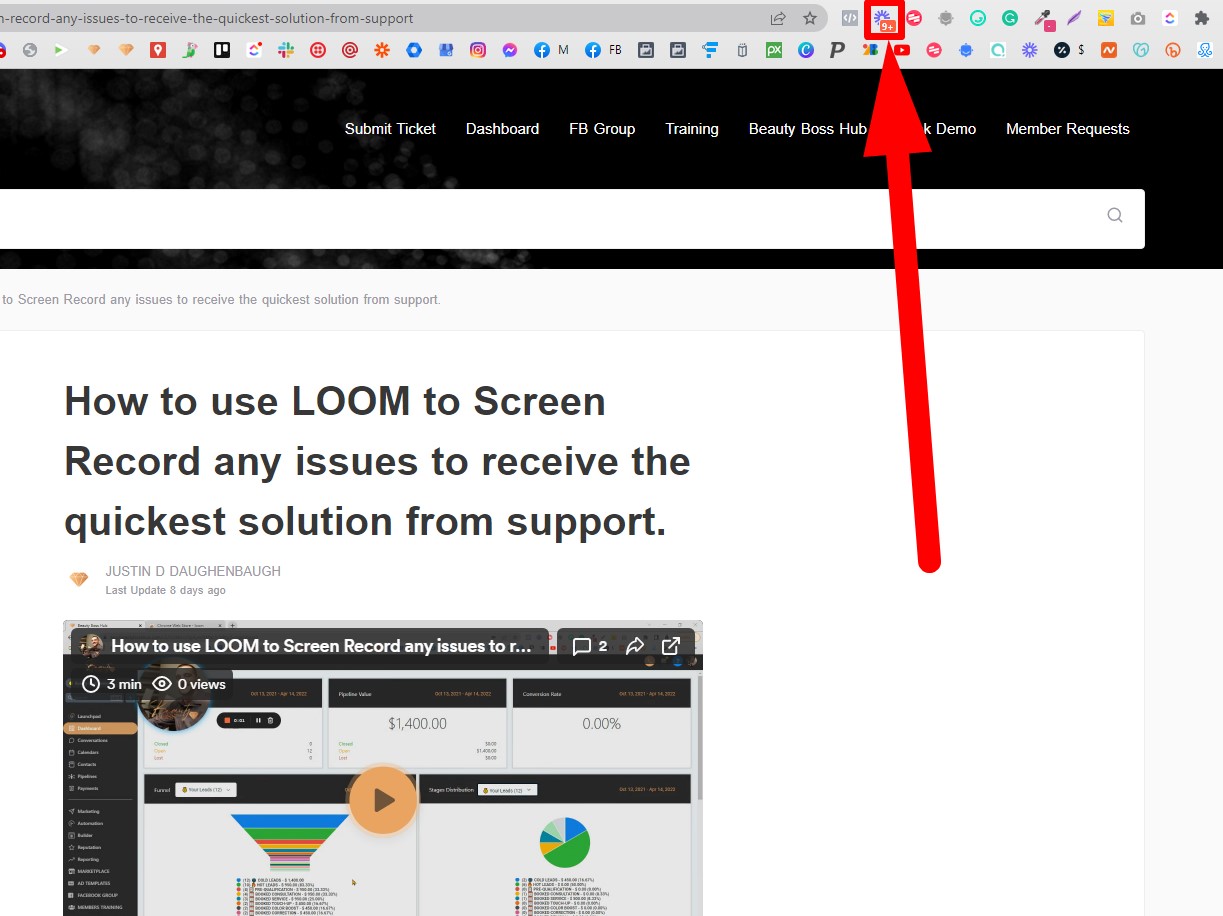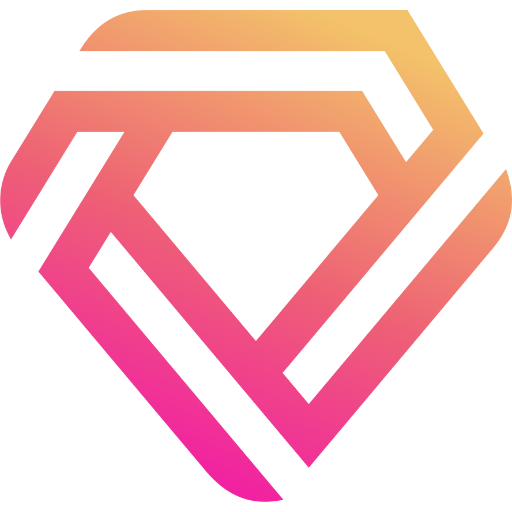How to use LOOM to Screen Record any issues to receive the quickest solution from support.
Loom is a free screen recoding software that allows you to record you screen to show us what issue you may be experiencing. This helps us solve any issues much faster. Be sure to explain in detail what the issue is while recording your screen.
JUSTIN D DAUGHENBAUGH
Last Update hace 3 años
You have 3 options to download Loom
(#2 and #3 are the same just different ways to use it, pick one.)
1. Mobile App (Recommended in case you need help on mobile)
https://play.google.com/store/apps/details?id=com.loom.android
3. Download the Chrome Extension on your Desktop or Laptop computer (We use this one)
https://chrome.google.com/webstore/search/loom
(Follow the steps below)
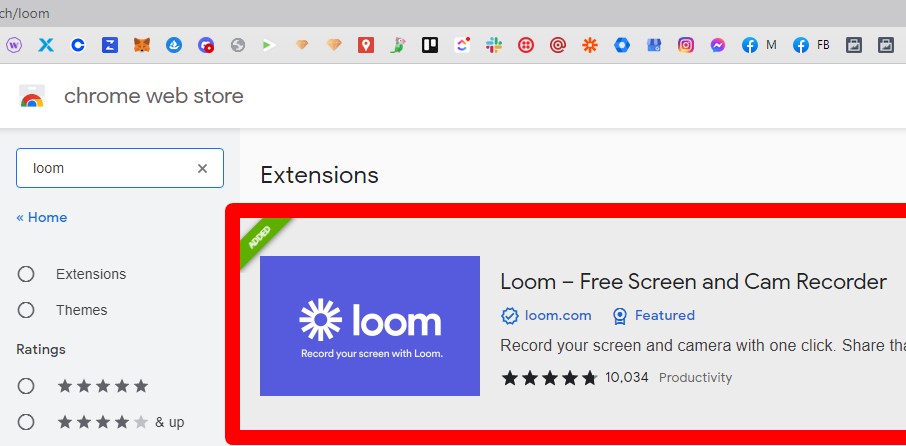
2. Click the Puzzle piece icon in the top right corner.
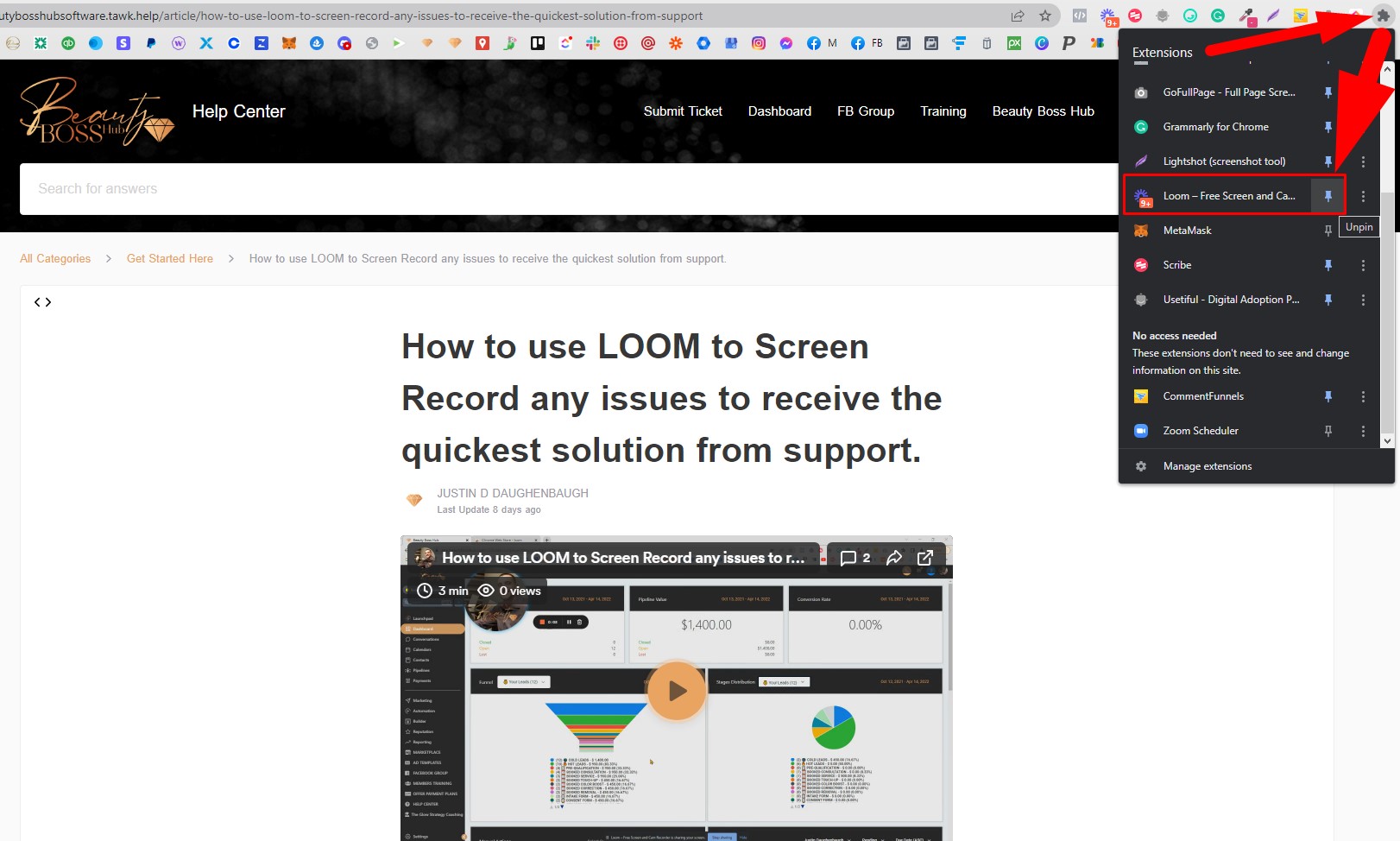
#3. Click the Thumb Tack icon (it should be blue) to add Loom to the list of extensions.
#4. Click the Loom icon to start using Loom screen recording. (NOTE: if you do not see the Loom icon then you must go to your Extensions and click the Thumb Tack)